How to Remote Access Security Cameras?
While you are away, streaming your security cameras over the internet can undoubtedly offer you piece of mind. Many people, however, may find setting up an IP camera for remote viewing to be a little frightening. There are two simple methods for connecting a CCTV camera to your computer so that you can access it from anywhere using the internet for increased home safety.
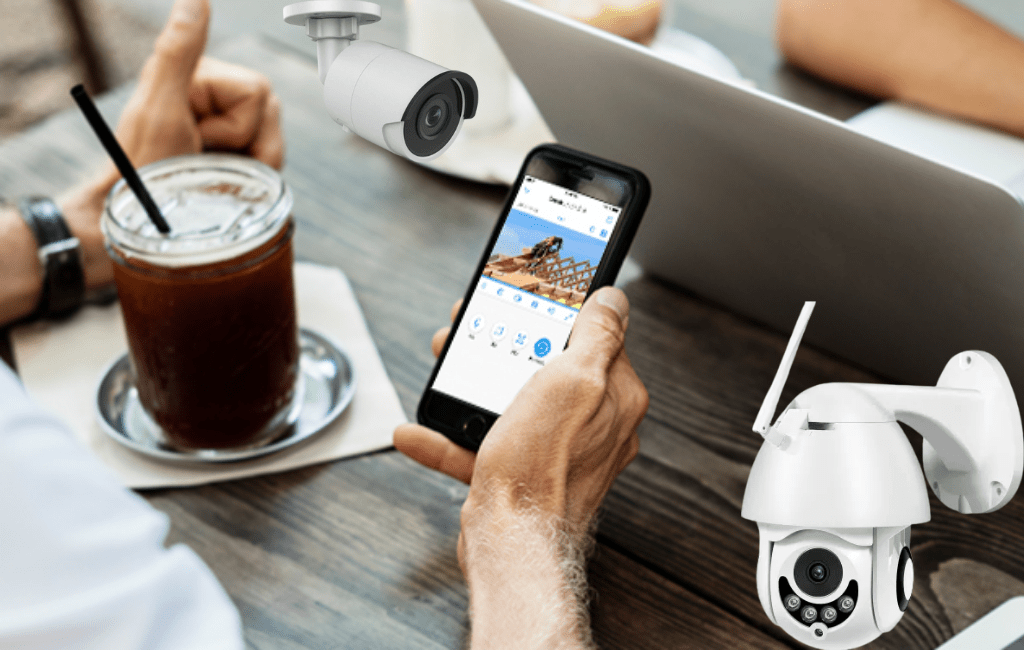
Methods of Remote Access Security Cameras
There are two basic ways to access your security camera using the internet remotely:
The simplest and most straightforward way to remote access security cameras is to use the manufacturer’s App or Client. The App or Client was created by the manufacturers specifically for security cameras, so you won’t have any compatibility issues when monitoring CCTV cameras from anywhere in the world using the internet.
Furthermore, the manufacturer will release new software versions from time to time to access more sophisticated functions. You can watch your CCTV cameras and check on your loved ones from anywhere using the internet because to P2P technology.
How to Stream via Manufacturer App
Here are the steps on how to stream via Manufacturer App or Client:
Step 1: Download the manufacturer’s app or client to your phone or computer.
Step 2: To add your security camera device, open the app and input the unique ID (UID) of your device.
Step 3: Install the camera on your computer, phone, or tablet. Connect to the internet outside of your home network using your camera and view it from there.
The most appealing aspect of this approach is that your loved ones may watch your security camera over the internet at the same time. You can check on your family members anytime, anywhere simply by having the App on your smartphone and a stable link.
Set up Remote Access Security Cameras via Port Forwarding
Is it possible to remote access security cameras via the internet in a different way? Yes, if you’re interested and have the ability to complete some technical procedures. If you want to broadcast your security camera online using an online browser, port forwarding is the best option. Here are the steps:
Step 1: Locate the IP address of your security camera using your computer.
Step 2: Look at the WAN/External IP address of your router to see whether it’s up.
Step 3: Check the camera port numbers and pass them on to the router.
The port numbers are used when setting up how to access security cameras via the internet. Routers use ports to restrict data that may access your camera and adapt between numerous platforms. If you want to view two or more security cameras online from anywhere in the world, be sure to use distinct port numbers for each camera.
Step 4: Please enter the IP address.
After you’ve gathered all of the relevant data, the last stage to set up your security camera for remote viewing is to open your web browser and go to the URL address that includes your WAN IP address and the port number. You can then watch your security cameras online for free from outside your home network.
These are simple tasks that can be accomplished by anyone with a little understanding of the internet and computer programming. If all the words are strange to you, however, seeking expert assistance from us.
Get Remote Access Security Cameras at your doorstep
Top Notch Surveillance has come up with a new service which helps you to get complete setting of your surveillance camera at your doorstep. Top Notch Surveillance helps its subscribers, who sign up for Top Notch Security Plan to avail the full benefit that comes with it. Top Notch Surveillance provide high end features including target alerts that let you know whenever action occurs in front of the camera.
You can also use Top Notch Surveillance security cameras as baby monitors to keep an eye on your kids while they are playing or sleeping. You can communicate or talk through these security cameras. Top Notch Surveillance has experts for your assistance in removing the malfunctioning, repairing the broken path or installation of remote access security cameras at you home or office.
